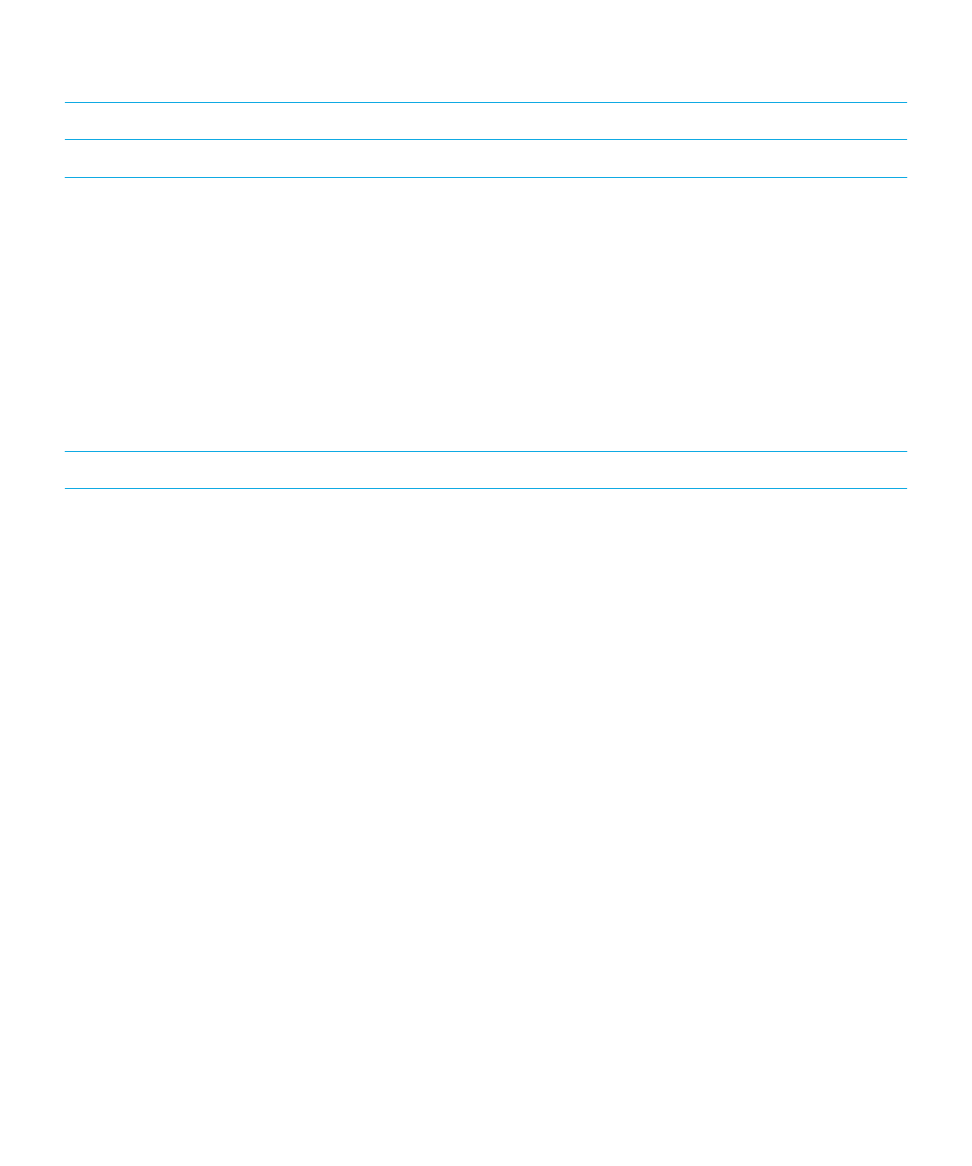
Reload the BlackBerry Device Software using the BlackBerry Desktop
Software
Before you begin: Before you reload the BlackBerry Device Software, download and install the latest version of the
BlackBerry Desktop Software.
You may need to reload the BlackBerry Device Software to resolve a technical issue. It might take up to an hour to reload
the BlackBerry Device Software. During that time, you can't disconnect your BlackBerry smartphone from your computer.
Note: You might not be able to back up your smartphone data if you are reloading the BlackBerry Device Software to
resolve a technical issue, such as an application error.
1.
Connect your smartphone to your computer.
2.
Open the BlackBerry Desktop Software.
3.
In the BlackBerry Desktop Software, click Update.
4.
To download the most recent version of your BlackBerry Device Software, click Get update.
5.
Do any of the following:
• To keep a backup file of your smartphone data and settings, select the Back up your device data checkbox. This
backup file is restored to your smartphone after the software reload finishes. If you don't back up your data, your
smartphone data, settings, and email messages are deleted from your smartphone when you reload the software.
User Guide
Applications
281
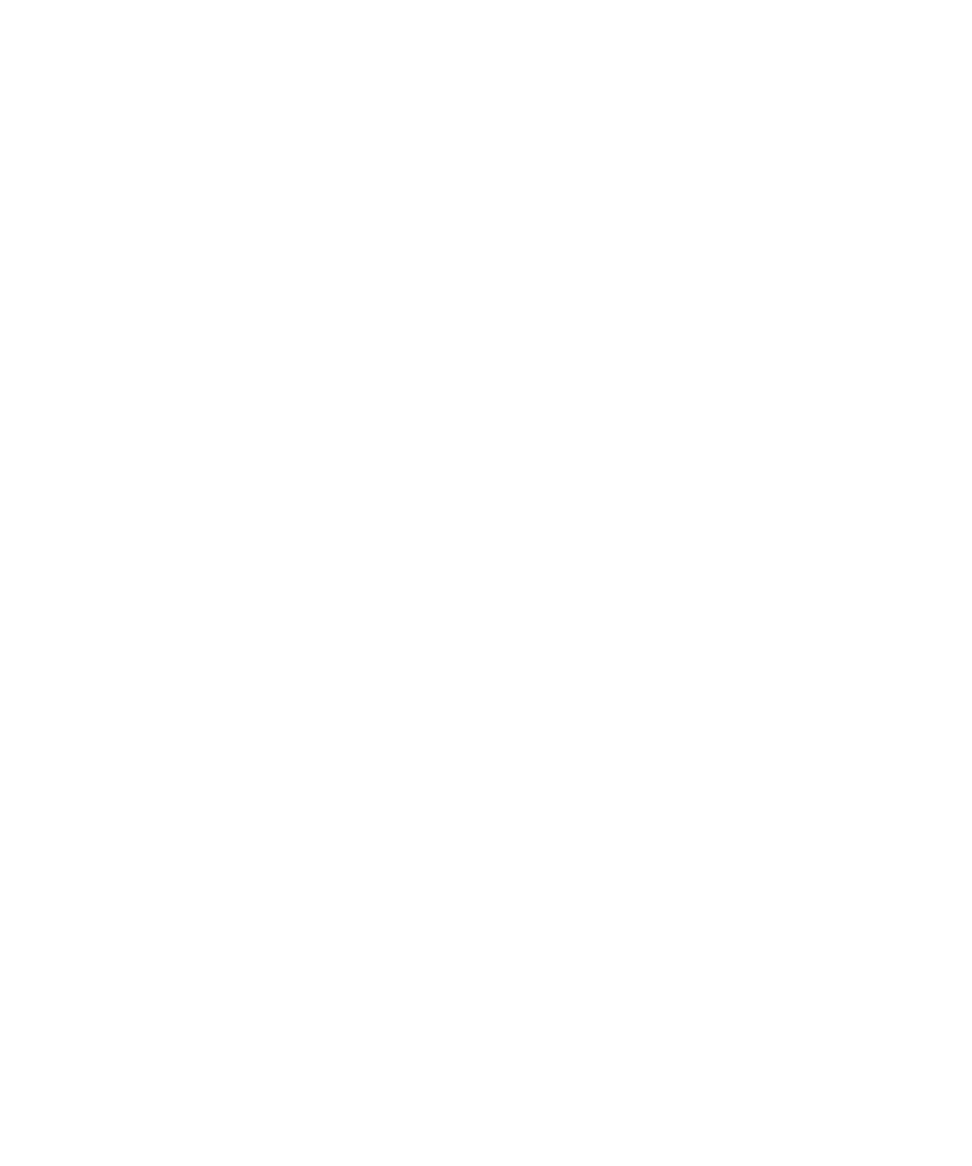
• To encrypt your backup data, click Encrypt backup file.
• If you want to receive an email when an updated version of the BlackBerry Device Software is available, select the
Email me when new versions are available checkbox.
6.
Click Install update.
Related information
About updating the BlackBerry Device Software,
286
User Guide
Applications
282