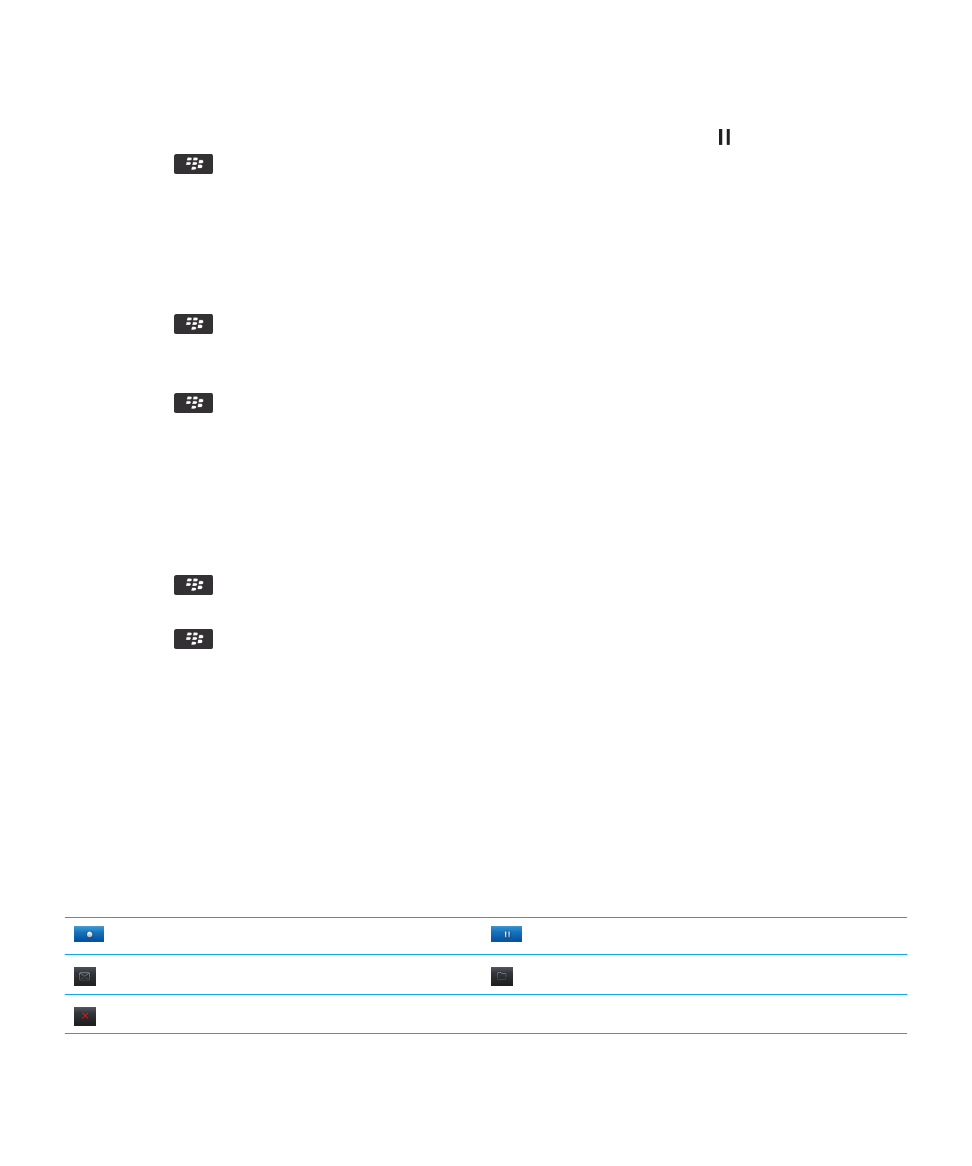
Keep backlighting on when you play a video
By default, backlighting is designed to turn off after a period of time to conserve battery power. You can change your media
options so that backlighting stays on when you play a video.
1.
On the home screen, click the Media icon.
2.
Press the
key > Media Options.
3.
Clear the Turn Off Auto Backlighting checkbox.
4.
Press the
key > Save.
To keep backlighting off while you play a video, select the Turn Off Auto Backlighting checkbox.